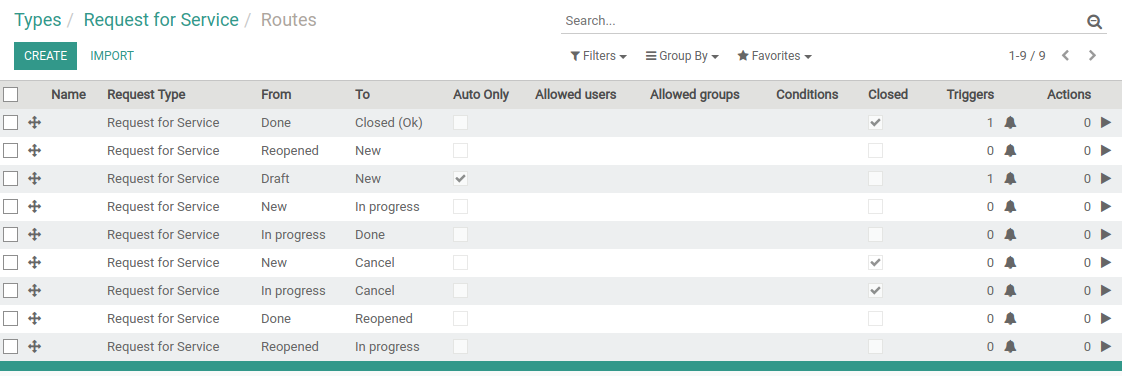Configure Request Type Routes
After creating request type stages, configure request type routes.
To configure routes do the following steps:
-
Click Routes on the request type form.
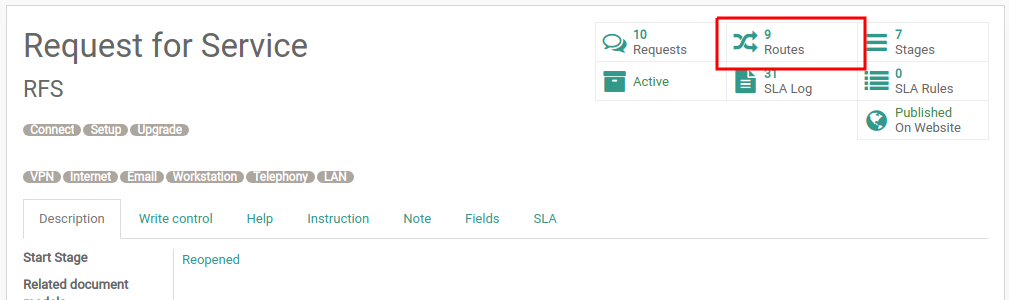
-
Click Create. A form opens.
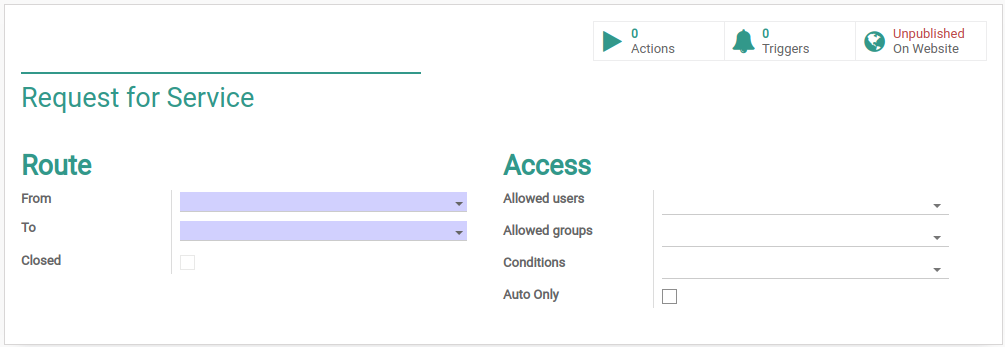
-
Enter the name of the route.
-
Click the From drop-down menu. You will see the list of stages. Select the initial stage.
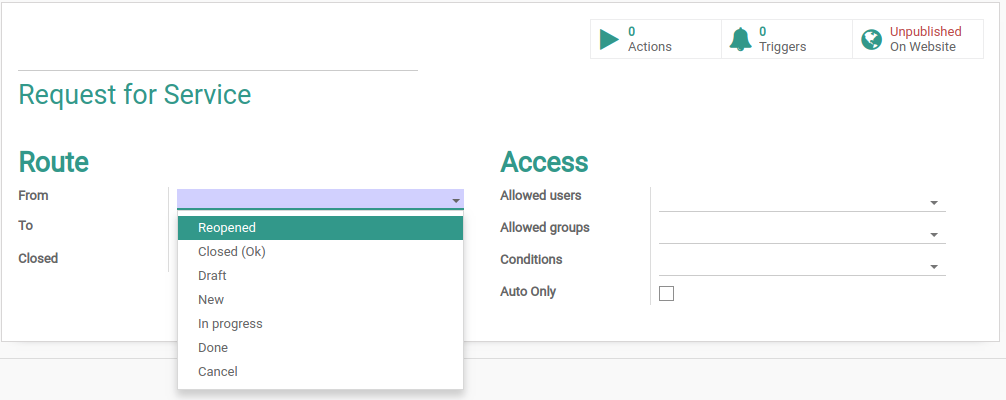
-
Click the To drop-down menu. Select the second stage of the routes.
-
Assign a person or a group of persons that will be allowed to move the request from one stage to another while handling the request by selecting them in the appropriate drop-down menus.
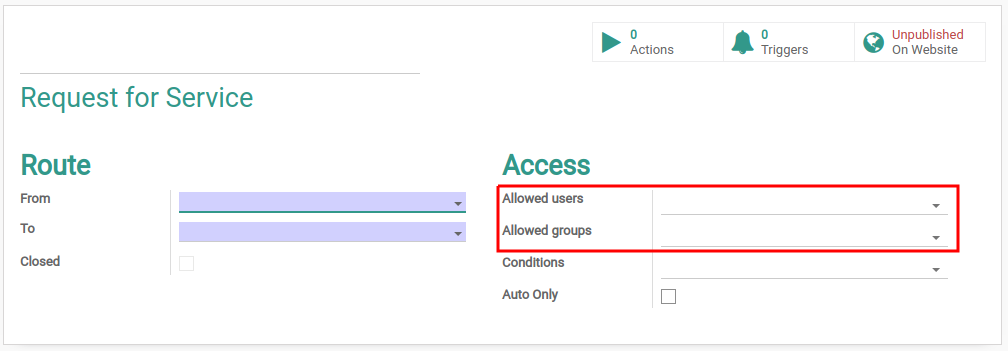
-
Choose the conditions for which the request will be able to navigate the route to the next stage. More information about the condition assigning you can read in the instruction to the Generic Request (Conditions) module.
-
If you select the Auto Only check box, request will be moved by this route automatically by triggers.
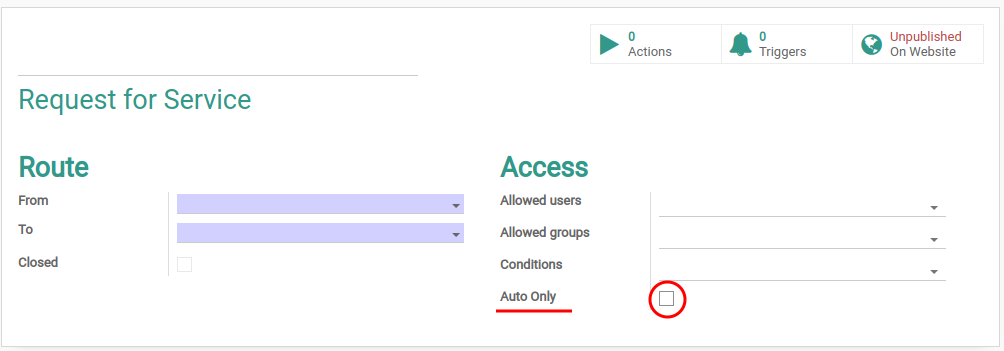
-
If the route leads to request closing, a new Require Response field will appear. Select this check box to make response required when operator (manager) closing the request. Below, the text box will appear where you can specify the default response text.
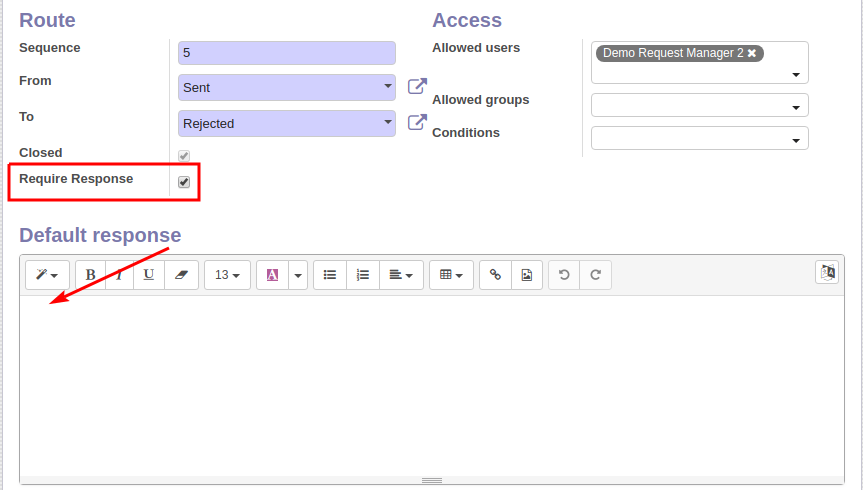
-
If necessary, assign actions that will be performed when the request navigates along the route. To do this, click Actions on the right at top. More information about assigning actions and conditional actions you can read in the instructions to the Generic Request Actions and Generic Request (Conditional Actions) modules.
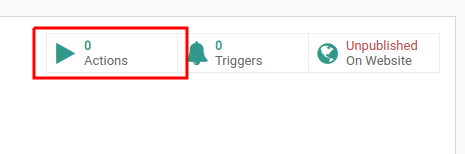
-
By clicking Triggers on the right at top, you will be able to configure conditions for automatically moving the request along the route. More information about this you can read in the instruction to the Generic Request (Auto route) module.
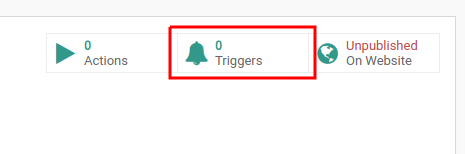
-
Click Save.
-
Repeat steps 2-11 until all stages of the request are connected. After this, the routes page will look similar to this: